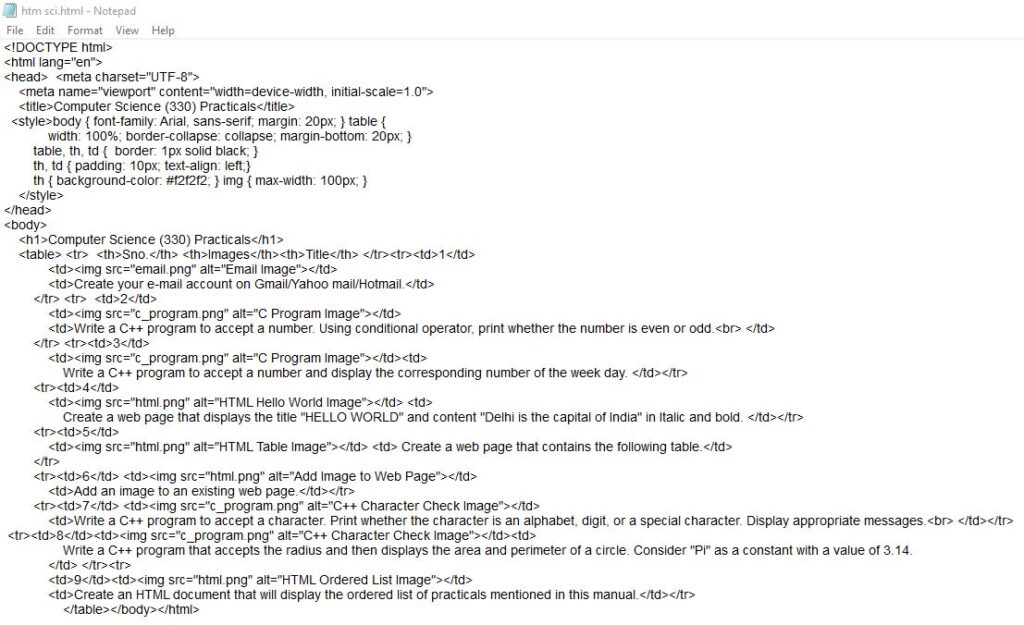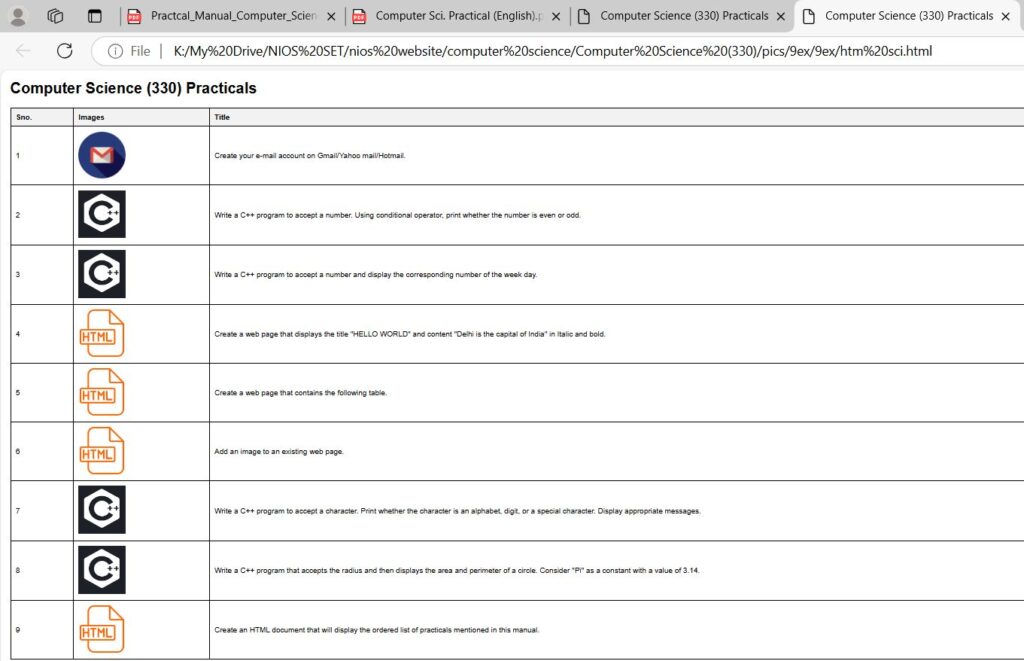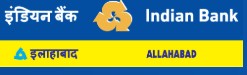INDEX
Practical 1 – Create your e-mail account on Gmail.
Practical 2 – Write a C++ program to accept a number. Using conditional operator print whether the number is even or odd.
Practical 3 – Write a C++ program to accept a number and display the corresponding number of week day.
Practical 4 – Create a web page that displays title “HELLO WORLD” and content “Delhi is the capital of India” in Italic and bold..
Practical 5 – Create a web page that contains the following table.
Practical 6 – Add an image on existing web page. .
Practical 7 – Write a C++ program to accept a character. Print whether the character is an alphabet, digit, or a special character. Display appropriate messages.
Practical 8 – Write a C++ program that accepts radius and then displays the area and perimeter of a circle. Consider “Pi” as a constant with value 3.14.
Practical 9 – Create an HTML document which will display the ordered list of practical mentioned in this manual..
Practical 1
Aim: – Create your e-mail account on Gmail/Yahoo mail/Hotmail.
Objective After completion of this practical you will be able to create your personal e-mail account.
Software required
- Internet Explorer / Mozila /Google Chrome (any browser).
Pre-requisite
- You should be able to use Computer/Laptop.
- You should have the knowledge of internet
Procedure
- Make sure your computer is “On” and Internet service is enabled there.
- Open any web browser (i.e., Internet Explorer, Mozila, Google Chrome, etc.).
- Type URL www.gmail.com ( for gmail account).
- Click on sign up button.
- Fill in the registration form.
- Read the terms and conditions then accept it.
- Submit the filled form.
- Now your account is created and you can use it for communication.
Observation: –
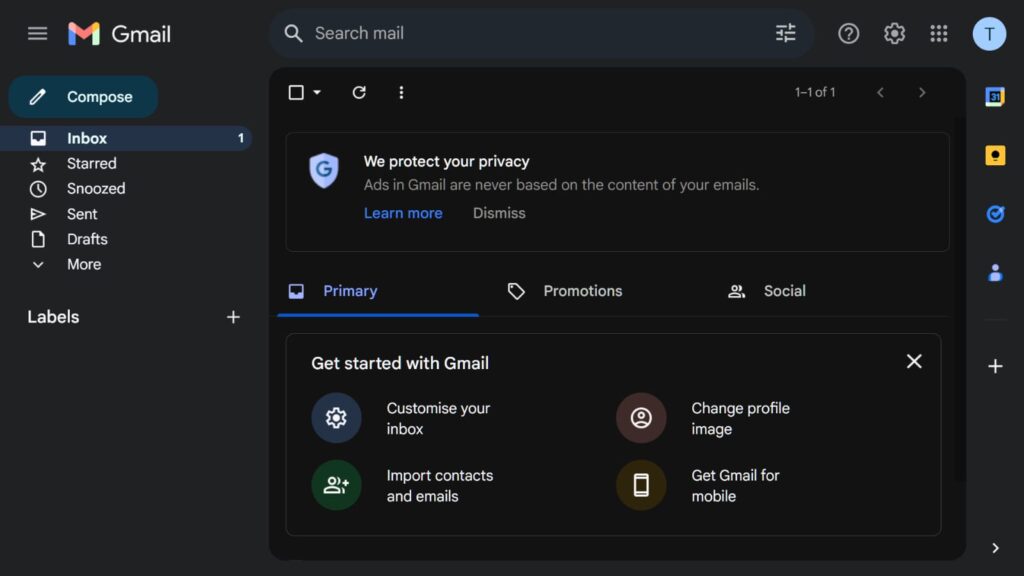
Practical 2
Aim:- Write a C++ program to accept a number. Using conditional operator print
whether the number is even or odd.
Objective
After completion of this practical you will be able to use conditional operator
Software required
1)Turbo C++ or any other.
Pre-requisite
- Learner should have the basic knowledge of C++ program.
Procedure
- Accept a number from the user using input stream.
- Use conditional operator for finding whether the number is even or odd.
- Syntax of conditional operator
- (condition)?statement if condition is true: statement if condition is false
- Display the result. (Shown in fig.2.1 code on the right side and the
Dos and Don’ts
1) Add your name and enrolment number as a comment on the top of the program.
2) Save the program with proper filename having .cpp extension.
3) Create a folder and store all the programs in the folder.
Learner’s Observations
I had some errors due to typos.
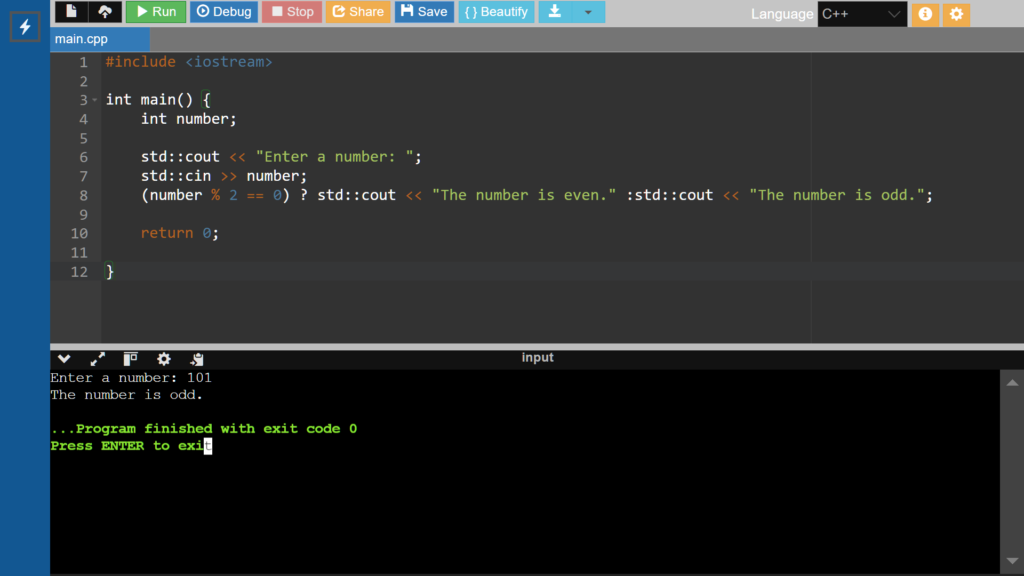
Practical 3
Aim:- Write a C++ program to accept a number and display the corresponding number of week day
E.g., If the user enters “1” display “ Monday”, if the user enters “2” display “
Tuesday”…… and so on.
Objective
- After completion of this practical you will be able to use conditional statement,switch…… case.
Software required
- Turbo C++
Pre-requisite
- Learner should have the basic knowledge of a C++ program and know about
- switch … case construct.
Procedure
- Accept a number from the input stream.
- Use switch case statement like
Syntax
switch (variable)
{
case 1: statement1 ; break;
case 2: statement 2 ; break;
case 3:statement 3; break;
.
.
.
default: default statement break;
}
- Display the result.
Dos and Don’ts
1)Add your name and enrolment number as a comment on the top of the program.
2)Save the program with proper filename having .cpp extension.
3)Create a folder and store all the programs in the folder.4
4) Use your own logic building skills to develop the program.
5) Display appropriate messages
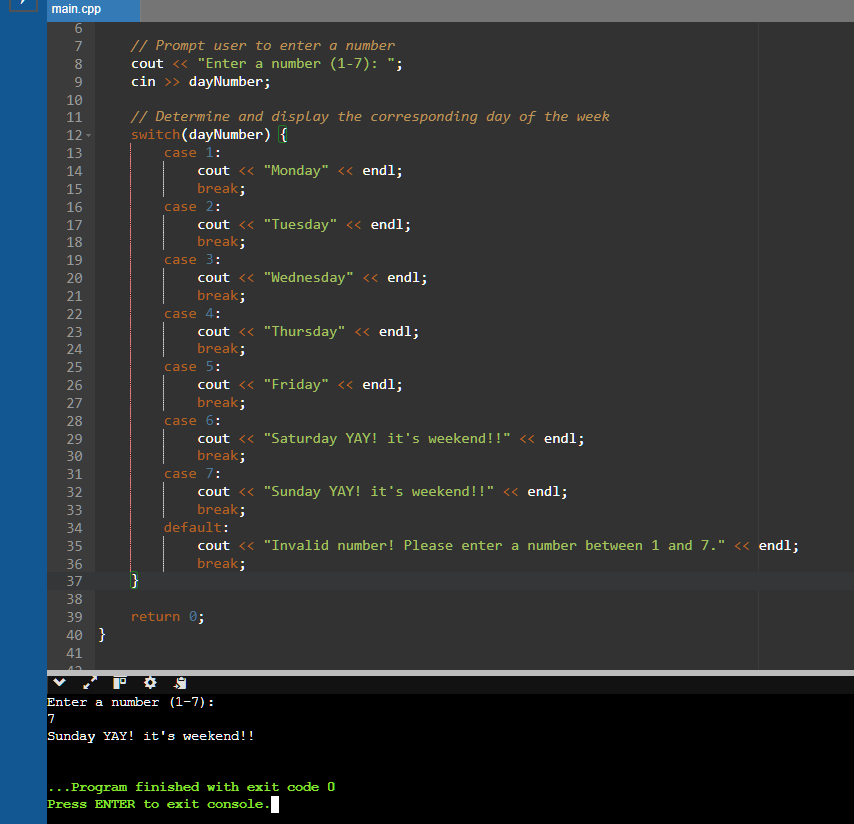
Practical 4
Aim:- Create a web page that displays title “HELLO WORLD” and content “Delhi is the capital of India” in Italic and bold.
Software required
1) Notepad.
2) Internet Explorer / Google Chrome/ Mozilla Firefox or any other browser
software.
Pre-requisite
Theoretical knowledge of HTML tags.
Procedure
- Open Notepad.
- Use following tags
a. <title>……..</title>
b. <i>…..</i>
c. <b>….</b>
Dos and Don’ts
1) Remember to save your file and the location where you are saving the file.
2) Remember to type ”.html” after the flie name example “test.html”
Learner’s Observation
I didn’t know that you have to save the file a “.html” when you save i thought it would rename the file after it’s saved i don’t know if just with me. I had to write the code again.

Practical 5
Aim:– Create a web page that contains the following table: (Draw the table)
Objective
After completion of this practical you will be able to create table in webpage.
Software required
1) Notepad
2) Internet Explorer / Google Chrome/ Mozilla Firefox or any other browser
software
Pre-requisite
- Theoretical knowledge of HTML tags.
Procedure
- Open Notepad.
- Use <tr> tag for rows.
- Use <td> tag for columns.
Dos and Don’ts
Remember to save your file and the location where you are saving the file.
Learner’s Observations
I had a lot of problems with this one (Question) why doesn’t html have a IDE or a compiler?
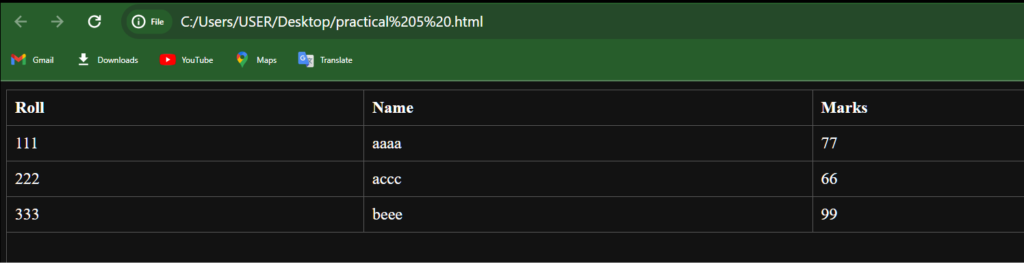
Practical 6
Aim:- Add an image on existing web page.
Objective
- After completion of this practical you will be able to add image in your webpage.
Software required
1) Notepad.
2) Internet Explorer / Google Chrome/ Mozilla Firefox or any other browser software.
Pre-requisite
Theoretical knowledge of HTML tags.
Procedure
- Open Notepad.
- Use following tags
- <img src= “dinosaur.jpg”>
- If image is stored at different place, give complete path of image location after src.
Dos and Don’ts
Remember to save your image file and the location where you are saving the file.
Learner’s Observations
- Create a folder and store all the programs in the folder.
- I feeled like a professional program for seconds because i wore the code in 5 minutes! Then i realised that I added only tag.
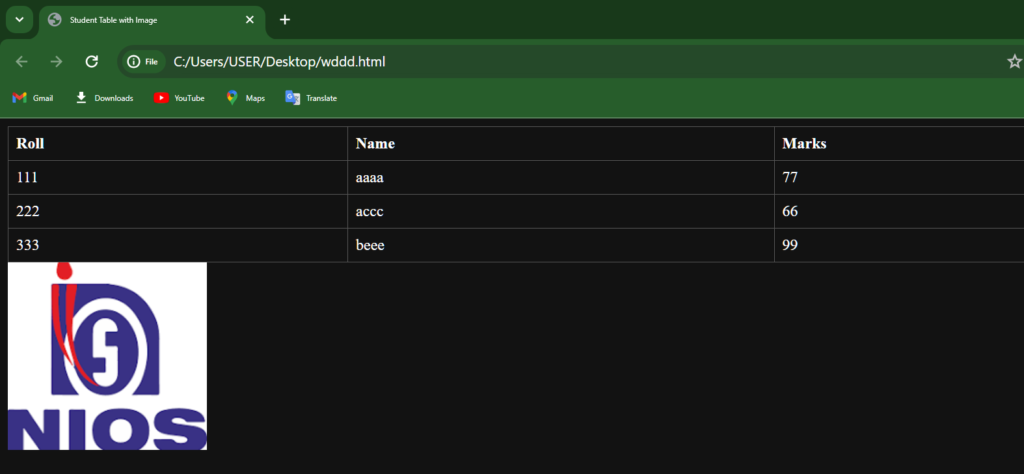
Practical 7
Aim:- Write a C++ program to accept a character. Print whether the character is an
alphabet, digit, or a special character. Display appropriate messages.
Objective
- After completion of this practical you will be able to use conditional statements like:-
- if ….. else
- if …… elseif…else
Software required
1) Turbo C++ or any other
Pre-requisite
- Learner should have the basic knowledge of writing a C++ program and also know about compound, null and conditional statements.
Procedure
- Accept a character from the user.
- Use if … else statement for finding the character is alphabet, digit, or a special character.
- Syntax of if statement
if(condition)
{ code when true }
else
{ code when not true }
- Display the result.
Dos and Don’ts
- Add your name and enrolment number as a comment on the top of the program.
- Save the program with proper filename having .cpp extension.
Learner’s observation
- This program is limited to one character i tried typing “2 two” it only registered the number “2” not the alphabets
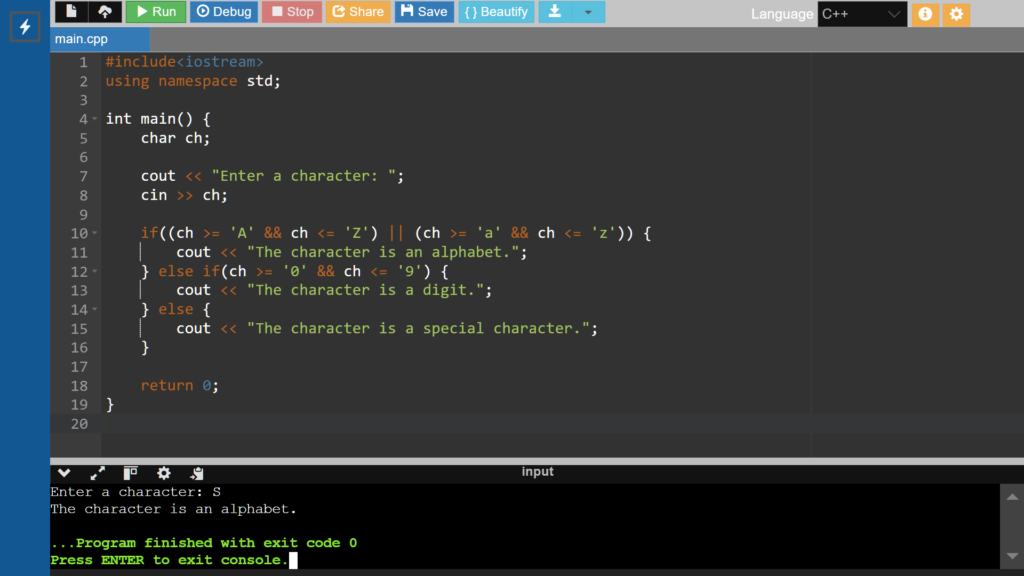
Practical 8
Aim:- Write a C++ program that accepts radius and then displays the area and perimeter of a circle. Consider “Pi” as a constant with value 3.14.
Objective
After completion of this practical you will be able to use the basic data types, operators, constants and variables in C++.
Software required
1) Turbo C++ or any other
Pre-requisite
- Learner should have the basic knowledge of characters, tokens, basic data types,
- constants and variables and input output streams.
Procedure
- Accept two numbers using input stream.
- Calculate area of the circle (pi*r*r) and perimeter (2*pi*r).
- Display the result in appropriate form using output stream.
Dos and Don’ts
- Add your name and enrolment number as a comment on the top of the program.
- Save the program with proper filename having .cpp extension.
- Create a folder and store all your programs in the folder.

Practical 9
Aim:- Create an HTML document which will display the ordered list of practical mentioned in this manual.
Objective
- After completion of this practical you will be able to create ordered list of items.
Software required
1) Notepad.
2) Internet Explorer / Google Chrome/ Mozilla Firefox or any other browser software.
Pre-requisite
- Theoretical knowledge of HTML tags.
Procedure
- Open Notepad.
- Use <OL> tag, type the list of practical.
- Save it as .html
Dos and Don’ts
Remember to save your file and the location where you are saving the file.
Learner’s Observations
- I added images of the corresponding topics based on the practicals so, the viewer can get understing what’s the practical from looking at the pictures.